Localhost for WordPress Testing - Design Theory
Design Theory
Introduction
Welcome to Green Cat Studios, a top-tier website development company specializing in business and consumer services. In this article, we will dive deep into the concept of setting up a localhost environment for WordPress testing. Understanding the design theory behind this crucial step will empower you to achieve outstanding results for your website.
Why Test on Localhost?
Localhost provides a secure and isolated environment where you can develop and try out new features, themes, and plugins for your WordPress website without affecting the live version. By testing on localhost, you ensure that any changes made are thoroughly tested and error-free before going live.
Setting Up Localhost for WordPress Testing
Step 1: Installing Local Server Software
Start by choosing a local server software that fits your requirements. Popular options include XAMPP, WAMP, and MAMP. These server packages provide the necessary components like Apache, MySQL, and PHP to run WordPress locally. Install the chosen software and configure it according to the provided instructions.
Step 2: Creating a Database
After installing the local server software, you'll need to create a database for your WordPress installation. Access the server administration panel and navigate to the database management section. Create a new database and note down the necessary details such as the database name, username, and password.
Step 3: Downloading and Installing WordPress
Next, head over to the official WordPress website and download the latest version of WordPress. Extract the downloaded files into the root directory of your local server installation. Rename the extracted folder to something meaningful, such as yourwebsite.local.
Step 4: Configuring WordPress
Locate the wp-config-sample.php file in your WordPress installation directory. Rename it to wp-config.php. Open the file in a text editor and update the database details you obtained earlier. Save the changes and close the file.
Step 5: Running the Installation
Open your preferred web browser and type in localhost/yourwebsite.local in the address bar. Follow the on-screen instructions to complete the WordPress installation process. Make sure to enter the correct database details when prompted.
Benefits of Using Localhost for WordPress Testing
Testing your WordPress website on localhost offers numerous advantages:
- Security: Since localhost isn't accessible to the public, your website is protected from potential security threats.
- Speed: With no internet latency, testing on localhost ensures a faster and more efficient development process.
- Isolation: Working on a local server allows you to experiment freely without impacting the live website.
- Error-Free: Catching and resolving bugs or issues before deploying changes ensures a seamless user experience.
Conclusion
Setting up a localhost environment for WordPress testing is an essential step in the website development process. Green Cat Studios, with its expertise in website development, helps businesses in the business and consumer services industry leverage the power of local testing. By following the steps outlined in this guide, you will ensure your WordPress website is well-prepared and optimized before going live.